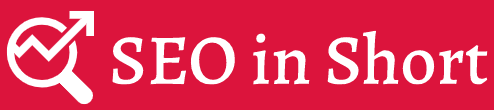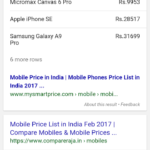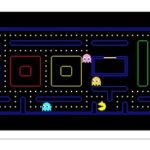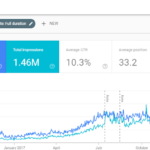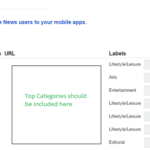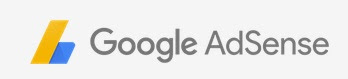
This post will help you understand various types of Google AdSense Policy Violations, how to resolve them and a new Page Level Policy Action update that would certainly bring some cheer to the AdSense Publishers.
Let me begin this post with some good news for the AdSense Publishers. Google has announced couple of changes in the AdSense policies to provide greater transparency to the site owners. They are as follows:
Page Level Policy Actions
Google stopped serving ads on the whole site that violates AdSense policies. Google will now remove ads only from a particular page that violates Adsense policy guidelines. Having said so, Google will impose Site level actions if needed. And in case of repeated violations, a publisher may face Account level action.
New AdSense Policy Center for Publishers
Google would soon launch a new AdSense Policy Center for Publishers that would provide more transparency on violations found and actions taken. This would help publishers to act on it with step by step instructions provided in the policy center.
Now let’s get back to some basics.
Google AdSense is a reliable income source for many around the world. While AdSense brings a pleasure of earning substantial amount of money, at times it gives us nightmares with its Policy Violation Actions.
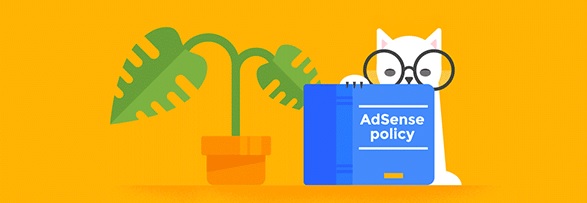
We come across questions such as Why is my AdSense account disabled? Why Google stopped serving ads on my site? What are the Google AdSense Policy Guidelines? How to resolve the AdSense violation action? Let us try to find out answers to these questions.
If you visit the Policy Violations section in your AdSense Account, this is what you get to read:
“Google monitors the sites that AdSense ads appear on, to ensure that they comply with our program policies. We have identified the following violations on your sites. Please note that this represents only the violations that we have currently identified. You are responsible for ensuring that your properties fully comply with our policies at all times. We suggest that you regularly review all your sites for compliance. For more information regarding our policy notifications, visit our Help Centre. “
Now in case you violated any of those programme policies, you could receive a Policy Violation message in that section. Depending on the severity of the violation, you can either receive an Account level violation or a Site level violation. The difference is very well explained in the following answer that I obtained from the Adsense Help Center.
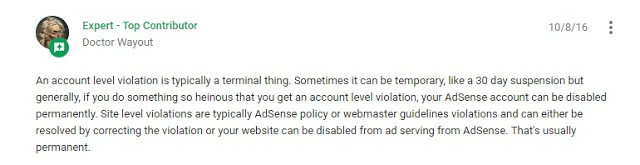
AdSense Policy violations can be due to the following reasons:
Common reasons AdSense accounts are disabled for invalid traffic
- Clicking ads on your own site
- Manipulating how ads are served
- Ads embedded in applications
- Deceptive Ad placement that would generate accidental clicks
- Generating automated bot traffic
- Use of incentivized traffic source
Common reasons AdSense accounts are disabled for policy reasons
- User generated content
- Violation of webmaster guidelines
- Deceptive Ad placement
- Copyright Infrigement
- Illegal content
- Pornographic, adult or mature content
Here is a screenshot for your reference that shows some examples of Site level violations:
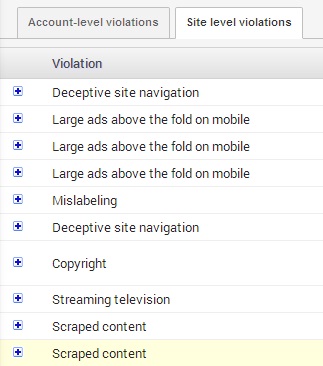
Here are explanations from Google Adsense for few of the site level violations listed above:
Deceptive Site Navigation:
Sites displaying Google ads should provide substantial and useful information to the user. Users should be able to easily navigate through the site to find what products, goods, or services are promised. Examples of misguided navigation include, but are not limited to:
- False claims of downloadable or streaming content
- Linking to content that does not exist
- Redirecting users to irrelevant and/or misleading webpages
- Text on a page unrelated to the topic and/or business model of the website.
Large Ads above the fold on mobile
Publishers may not implement Google ads in a manner that disguises the ads in any way. In order to maintain a good user experience, it is important for publishers to clearly distinguish Google ads from site content. This includes, but is not limited to: site layouts in which the ads push content below the fold on mobile devices; placing 300×250 or larger ad units above the fold on a mobile-optimized site.
Update – Google now allows placement of 300×250 ad unit above the fold on a mobile site.
“After careful review, we’ve determined that when 300×250 ads are implemented above the fold in a user-friendly way, the ads do not annoy, distract, or result in ad performance issues.”
Mislabeling
Publishers may not implement Google ads in a manner that disguises the ads in any way. For instance, publishers may not place ads under misleading headers or titles as this may confuse users into thinking the ads are actually site links related to that header. To avoid this issue, we ask that publishers use only “sponsored links” or “advertisements” to label ads
Scraped Content
As stated in our program policies, we may not show Google ads on pages with little or no value and/or excessive advertising to the user. This includes pages that are scraping or rewriting of content from other sources without adding value.
How to resolve an Adsense Policy Violation?
You would receive a notification in your Google Adsense account in case your site violates Adsense policy guidelines. You should also receive an email with additional details for the same. Here is an example:
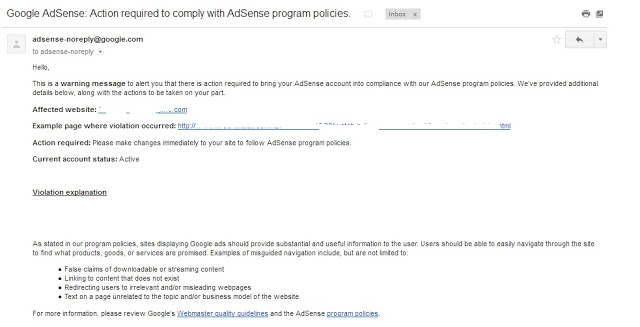
Google allows you three days to fix the issue before they may take a strict action and disable the ads permanently.
Steps to resolve the Adsense Violation Action:
- If one of the sites under your Adsense account is affected, remove the ads from that particular site.
- Now either you can keep the affected site without ads and keep running ads on your other sites, or you can take necessary steps to make the affected site compliant with the Adsense policies.
- Once you have made necessary modifications to the site, mark the action as resolved in your Adsense account. So for example if you received a warning for Deceptive Site Navigation, probably you have too many broken links on your site that lead user nowhere. Or maybe you are leading users to irrelevant pages. Try to fix such issues within the given time frame (generally three days) and mark the issue as resolved in the account.

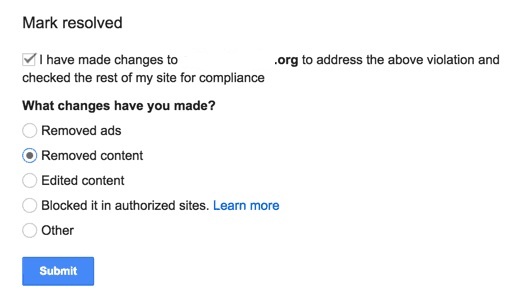
- In case you have received an account level violation or if your account is already disabled, you may have to make necessary changes as per the guidelines and write to AdSense explaining the substantial efforts you took to be compliant with the AdSense policies.
Most important question…
How should I avoid AdSense Policy Violation Warning?
- Nine tips to stay compliant with AdSense
- Eight most common reasons for AdSense policy warnings
- Four steps to resolving a policy notification
And some very useful links for your reference:
AdSense Policy Notifications – Help Center
Ad balance from Google Adsense – Know more about it
Google is constantly striving and evolving to provide better search results in the organic listings. Google is also emphasizing the importance of better content and fast loading site pages. Ultimately all these efforts lead to better user experience. Google also tries to add related features to its products.
Google Adsense is one such product that has constantly evolved in terms of bringing updates in the direction of better user experience. Google’s official blog for Adsense related information, Inside Adsense; posted an update on 13th January 2017 about Ad Balance.
Ad balance is a feature introduced to give more controls to publishers to provide better ads experience to site visitors. If you frequently visit the new interface of your Adsense account, you might have observed a new subtab named Ad balance under My ads.
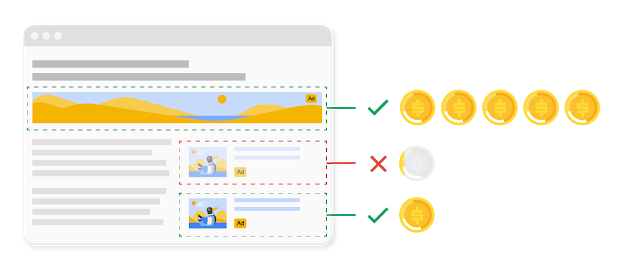
It is very important to find the right balance between the user experience on your site and number of ads you show. Ad balance helps you adjust the volume of ads which can lead to a better user engagement with your content.
One need to note that this feature would help you showcase your best performing ads but that could also result in a minimal drop in earnings. But if you see the larger picture, with a better user experience, one could stay longer on your site and engage more with your content. This in turn can lead to better earnings in the long run.
Some other important factors you need to note here:
- If you have already enabled the Show fewer ads lab, you would be automatically moved to Ad balance feature
- When ads are removed, the ad unit will show as blank
Now let’s see how the feature looks like:
If you haven’t yet moved to the new Adsense interface, just click on this option that would appear on your old Adsense interface.
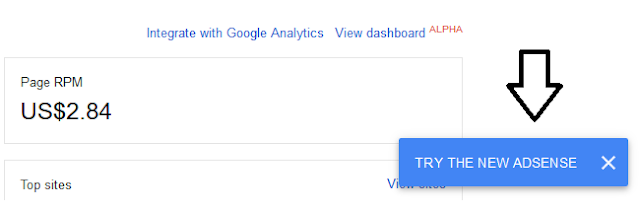
Click on My Ads under the menu of your new Adsense interface. Then click on Ad balance subtab. You would see a slider for Ad fill rate. This determines how often the ad space on your site is filled with ads.
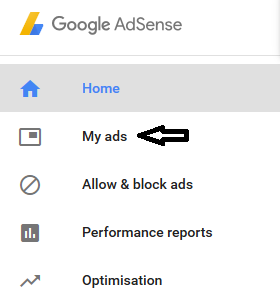
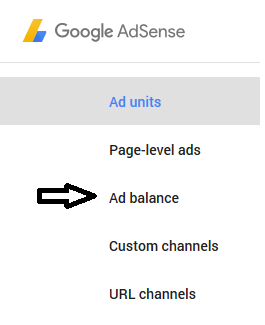
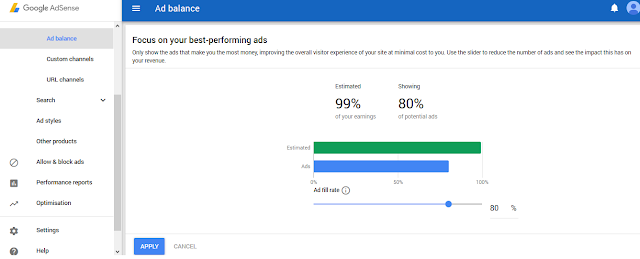
For example, you would want to allow 80% potential ads on your site instead of 100%. Use the slider to set the Ad fill rate to 80%. This would fill your page with highest paying ads for up to 80% of the time.
Worth trying out. If it would add value to the overall user experience, it should ideally help you increase your Adsense revenue. But please note, Google doesn’t guarantee any specific results. Your Adsense revenue depends on various other factors that can include your content, ad placements, site layout, etc.